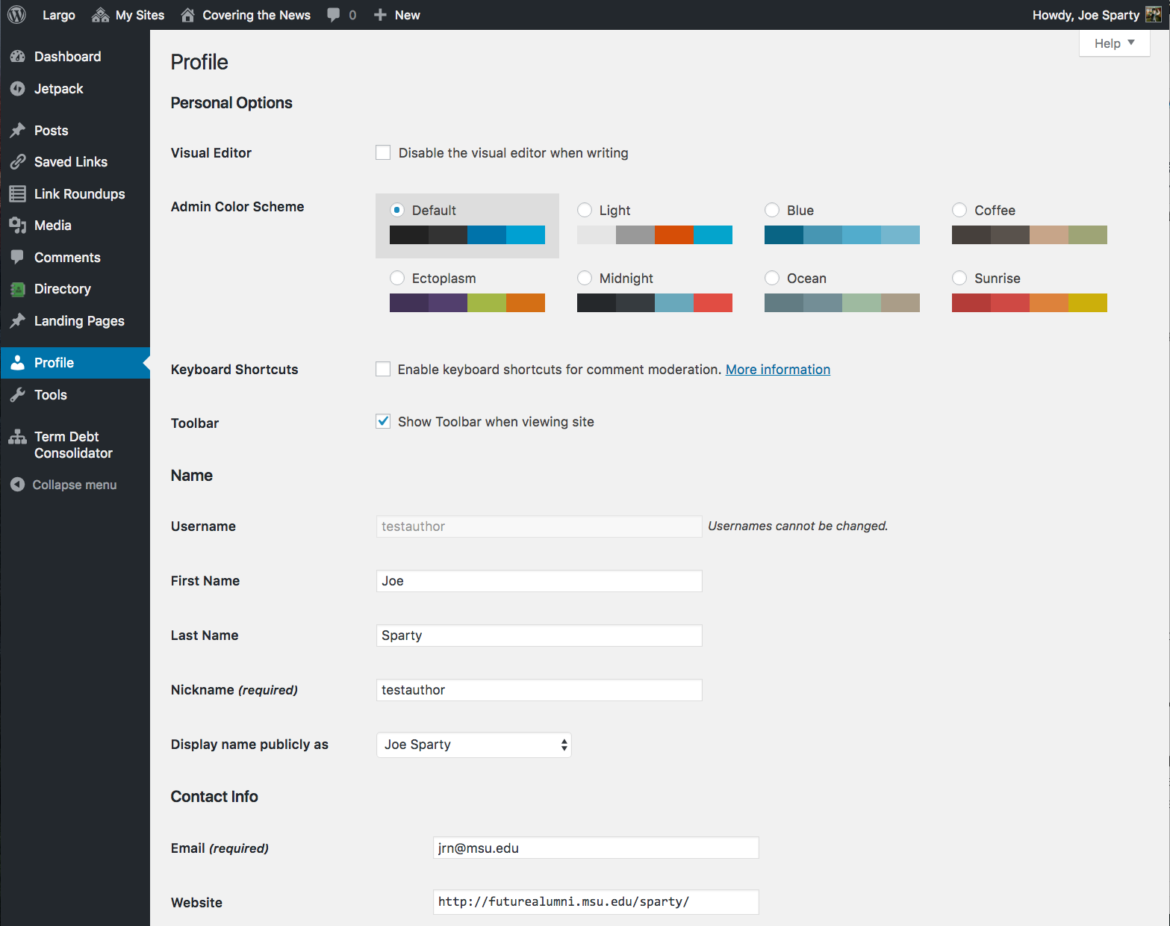
Users can update their profiles at any time by accessing the Profile menu in the Dashboard.
Users can update their own profiles at any time. Look for Profile in the left menu of the Dashboard.
Profiles should include the student’s first and last name, as the student wants the name to appear in bylines. For example, if Joseph Sparty wants to be Joe Sparty in his byline, then his first name should be “Joe.”
In the “Display name publicly as” field, choose the First Name Last Name combination (ie, Joe Sparty).
We strongly recommend students use their official MSU email addresses. Email addresses are shown publicly (allowing readers to contact you) only if the “Show Email Address” field is checked.
Users are strongly encouraged to complete the following fields:
- Website (to a portfolio of the user’s work or other professional site)
- Facebook (only if you allow followers in your Facebook privacy settings)
- Biographical Info
- Profile Picture/Current Avatar
All other fields may be left as is.
Passwords
New users will be given a password generated by the system. It can be updated by accessing the user’s profile.
Writing a biography
The Spartan Newsroom site will become a portfolio for much of the published work you create in School of Journalism courses. Each student journalist will have an author page on the site that displays the student’s name, photo, contact information (email, social media and personal website) and biography. The page lists every story that students has published on the Spartan Newsroom site.
The School of Journalism encourage students to write biographies and upload photos that meet professional standards. Write for your key audiences: people who read your work and potential employers you send to your author page. Talk to your professor if you need assistance getting a professional photograph of yourself. The School of Journalism occasionally offers opportunities for students to get a professional head shot.
Although you can update your profile whenever you like, people often forget to do this. So, our style is to write evergreen profiles that will not go out of date.
Biography writing tips
- Write in the third person (no “I”).
- Avoid expressions that can become dated such as “this year,” “in the spring” and references to your class standing (is a sophomore, etc.).
- Be concise.
Example biographies
Here are some examples to consider. Both are durable and shouldn’t need to be updated often:
Sarah Spartan is a journalism major with a sports minor at Michigan State University. Her journalistic interests include sports injuries and medicine, the money of sports and volleyball, which she played in high school and college. She hopes to become a sports reporter for a news site that values breaking analysis and long-form sports journalism.
The above example is great for a current student. The biography, however, will become outdated as soon as the student graduates (even though the author page is likely to live on). The next example avoids that problem:
Sam Spartan is native of Sparta, Michigan, and came to Michigan State University in 2014. His journalistic interests include news design and political reporting. In addition to the Spartan Newsroom, his reporting has appeared in The State News, Focal Point and Capital News Service.
Adding a professional head shot
Students are strongly encouraged to add a professional-looking head shot to your profile page. Selfies should be avoided. Because photos can appear in a pretty small size in some places, photos should be head shots (or, at a minimum, focus on the elbows up).
Your instructor may be able to assist you in organizing a photo session for students who do not have a professional photo.
Access your profile using the instructions above. Scroll down the page and look for the photo and avatar headings.
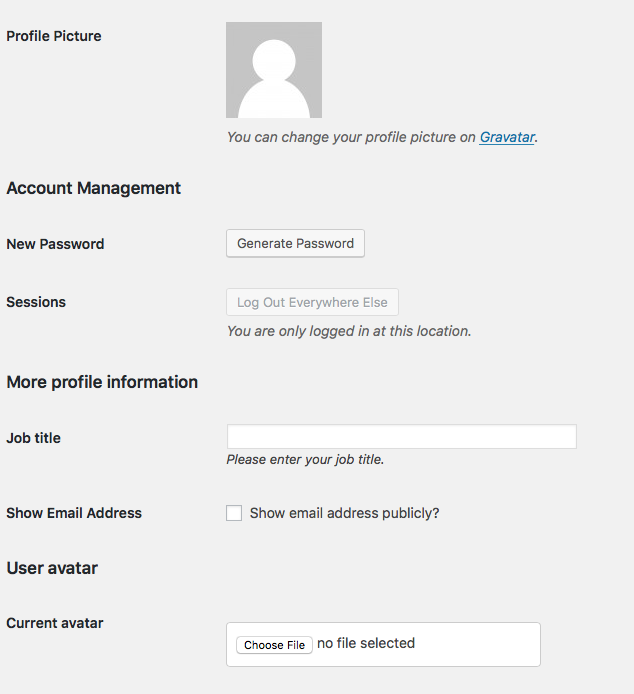
If you already have a Gravatar account, the system may pull your avatar photo from there, or scroll slightly further down the page and look for the “User avatar” heading. You can upload your own photo directly to the Spartan Newsroom site here.