At the end of each semester, Spartan Newsroom student user accounts are moved to an “inactive” status, which limits their ability to add new content to the site or change existing content.
Course instructors with Spartan Newsroom user accounts of their own should have access to reactivate student users or to add students as new users.
All students who have completed JRN 300 already have a Spartan Newsroom account. You just need to find the user account and change the role from Inactive to Author (there are a couple variations detailed below).
Step 1: Search for the user
From the Spartan Newsroom dashboard, go to Users > All Users. You can use the search field or scroll through the list of users to find a student user account.
Users are supposed to be created using the students’ NetID (the characters in front of @msu.edu in their MSU email) as the user name.
Step 2: Change user role
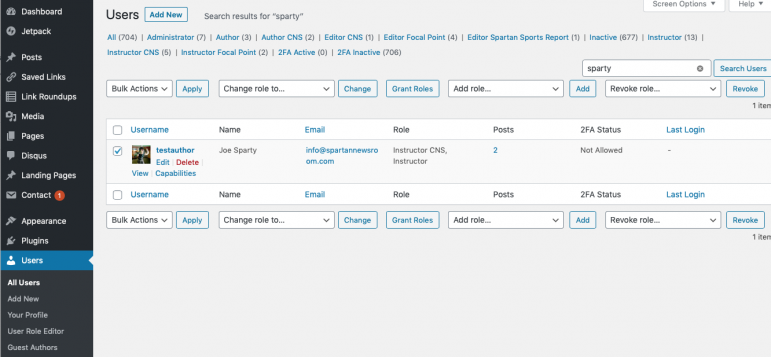
Jeremy Steele / MSU School of Journalism
A screen shot of the User screen in the Spartan Newsroom dashboard.- Select the user you wish to update by putting a check in the box next to their user name. You may select multiple users in the same screen.
- Find the “Change role to…” dropdown menu. Click on it. Select “Author” (which is the default student user role).
- Click the “Change” button.
Adding a special user role
You can add additional roles to student user accounts if they have a special job. This is particularly useful for students in CNS or Focal Point.
Focal Point students should be set as Author Focal Point (for students who upload content, but don’t need publishing power) or Editor Focal Point (for students who upload content, but don’t need publishing power). Once your Focal Point students are labeled with either of those roles, they’ll automatically be listed on the Focal Point landing page as part of the Focal Point staff.
Likewise, CNS students should be set as Author CNS (for students who upload content, but don’t need publishing power) or Editor CNS (for the assistant bureau chief, who needs to be able to publish and edit).
- From the Users page in the Spartan Newsroom dashboard, select the user you wish to update.
- Click the “Add role…” dropdown menu.
- Select the desired additional roles and click the “Add” button.