The Website system will automatically format your byline based on the user name of the person who created the article. Bylines can be changed at any point in the publishing process by Editors, Instructors and Administrators from the Edit Post page.
Changing bylines and adding names to a byline
A student seeking to change a byline or add addition users to a byline will need to seek out an instructor to do so.
The content system allows a user with a role of Instructor or Administrator to easily change bylines or create bylines of multiple people.
When viewing a post from the dashboard, look for the Authors module under the article text. Search by name to add authors. If there are multiple authors, you can remove one by clicking on “Remove” next to the author’s name. (The remove option is not available if only one author is attached to a post.)
Custom byline options
By default, bylines look like:
By Joe Sparty
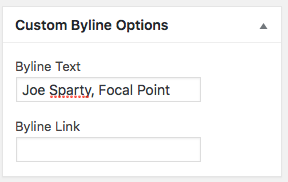
Jeremy Steele / MSU School of Journalism
The Custom Byline Options module allows you to change the appearance of bylines.
If you want to customize a byline, you can use the Custom Bylines Module to do so. In the Byline Text field, enter the information you want to appear after “By” in the byline. You can make the byline link to specific content by using the Byline Link filed.
Example:
By Joe Sparty, Focal Point